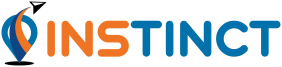 |
0.5.1
|
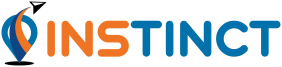 |
0.5.1
|
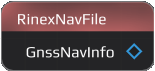
Nodes are the major part of Flow-based Programming and INSTINCT. These C++ objects perform different tasks, including reading/logging data and processing them.
As described in the Getting Started, a Node can be placed in the Workspace via right-click in the Workspace and select the wanted. They can be moved around by drag-and-drop.
To open the Context Menu, right-click the Node. It provides information and interaction details regarding the selected Node. These include: 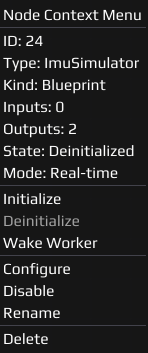
By clicking the Configure button in the Context Menu, or double-(left)click on a Node, the Settings open. Here, necessary configurations have to be made, as described in Working with INSTINCT . Examples are:
The Settings are individual for every Node depending on her purpose.
Nodes have Pins that need to be connected to other Nodes in order to build a working Flow. More about the types and how connecting them works can be found in Pins and Connections .
For a list of all available Nodes, their Settings and examples, follow Node Guide .
Last updated: 2024-02-22